Contents
-
Introduction Page
-
The TEMPO Sensor Page
-
Set Up
Page
-
Charge Unit
Page
-
Mount the Device Page
-
Connect the Device Page
-
Reset & Update
Page
-
Reset the TEMPO
Page
-
Update the TEMPO Page
-
Important Safety Information
Page
Introduction
The TEMPO Sensor
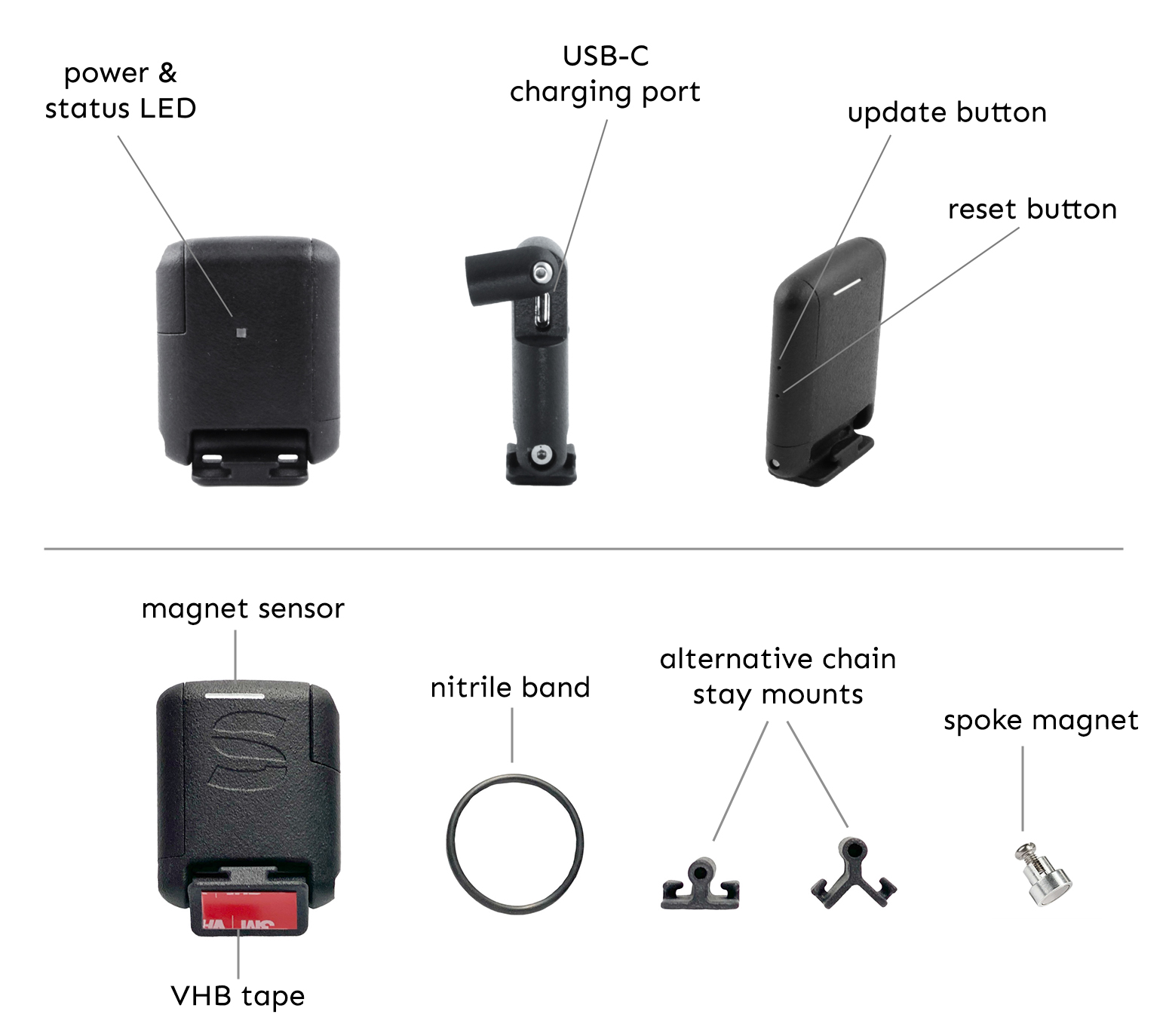
Set Up
Charge Unit
To use your TEMPO speed sensor with the CIRRUS system:
- Charge the unit by partly unscrewing the charging port cover,
and connecting the USB-C cable to the charging port.
- Once the unit is fully charged, the LED will flash green. A full charge takes approximately 2 hours and lasts around 40 hours.
- The TEMPO will start transmitting automatically when the magnet passes the unit.
Mount the Device
- Fix the magnet to a spoke or use double sided tape to attach to the rim. It is recommended to mount it on the opposite
side of the rim from the inflation valve.
The TEMPO is triggered from magnet proximity. Although the reed switch can be triggered at 5-10mm, with windy
conditions, wheel deflection can be several millimeters. For this reason, the preferred setup is below the chainstay
with a 1mm gap. In this lower position, any contact will safely deflect the TEMPO away from the wheel.
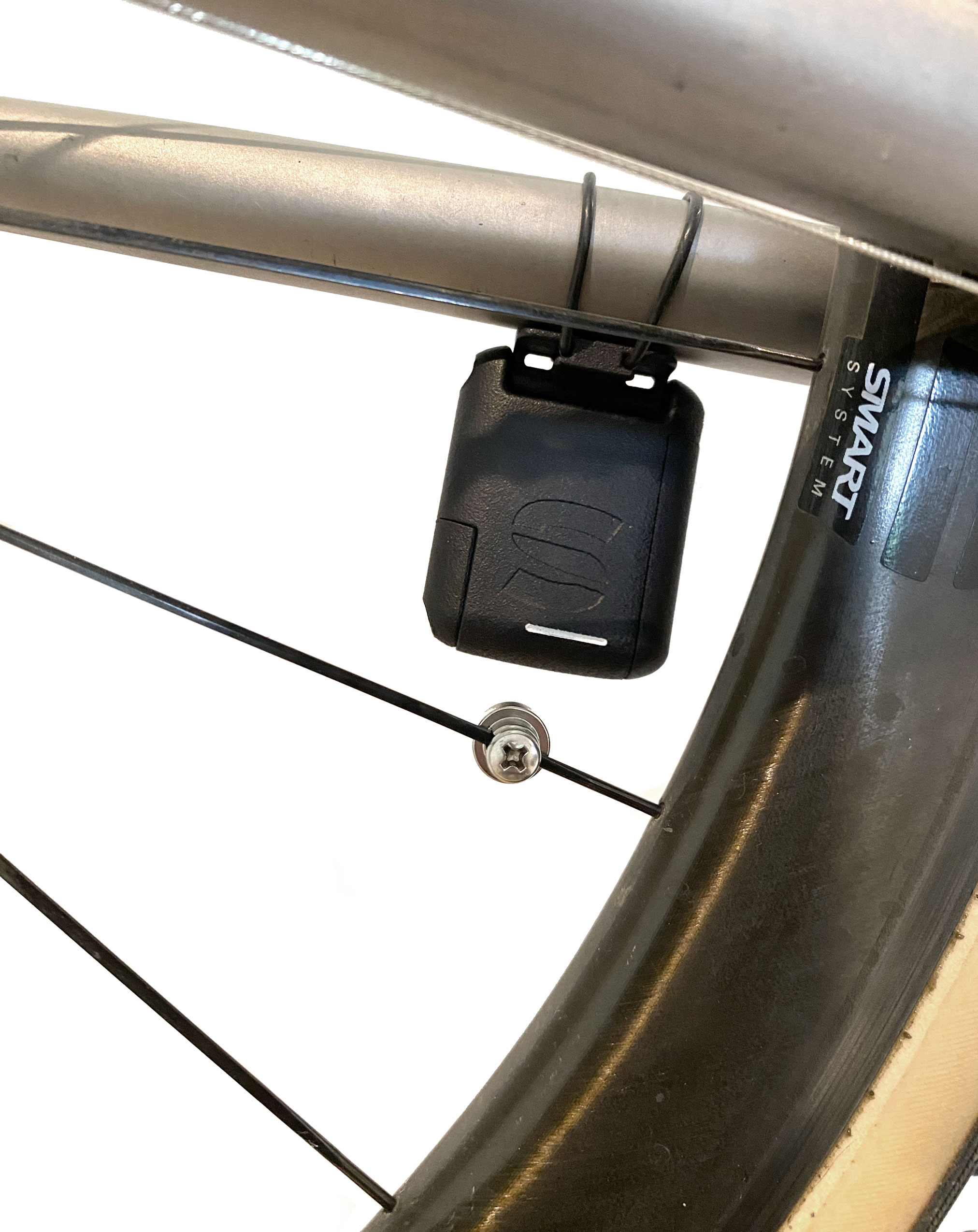

- Mount the TEMPO speed sensor to the chain stay. Whether mounting below or above the chainstay, the white line,
must be facing the magnet. The LED will be facing away from the wheel.
When fitting for the first time, try mounting the TEMPO without bands and the backing tape in place to find
the ideal position.
- Remove the backing tape and attach the TEMPO with the nitrile band or cable ties.

- Slacken the TEMPO adjustment screw. The easiest method is to touch the white line to the magnet, then move to a 1mm gap and
tighten the screw.

Reset & Update
Reset the TEMPO
If the TEMPO device becomes unresponsive you can manually reset it by inserting a pin into the hole above the charging port and
pressing it down for 3 seconds. This reset only cuts off the power and will not erase any stored data.
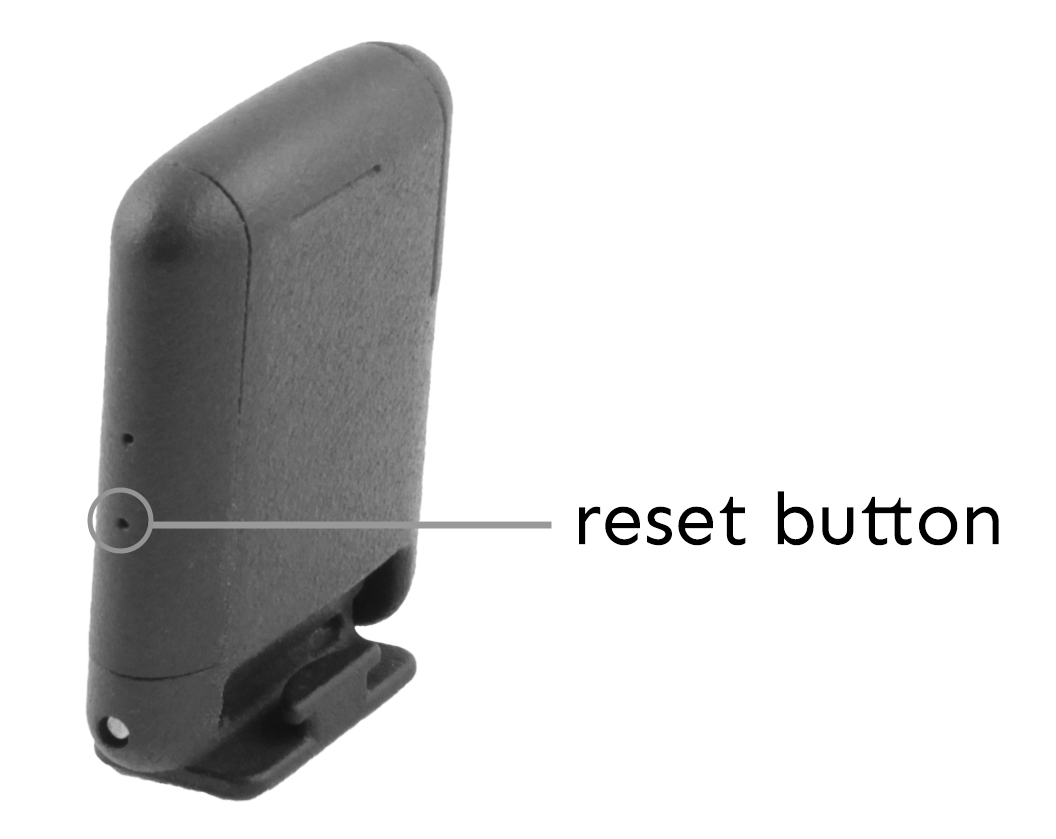
Update the TEMPO
Please periodically check if your TEMPO sensor is running the latest software version by downloading the Streamlines Firmware
Updater App (available at the iOS App Store and Google Play Store) and updating it when appropriate.
How to use the Firmware Updater App:
- Ensure Bluetooth is turned on phone
- Open the Streamlines Firmware Updater App
- Select 'TEMPO' on the top tabs
- Press 'Load from server' button
- Then, press the TEMPO device's update button 10+ times; the LED should blink red & green
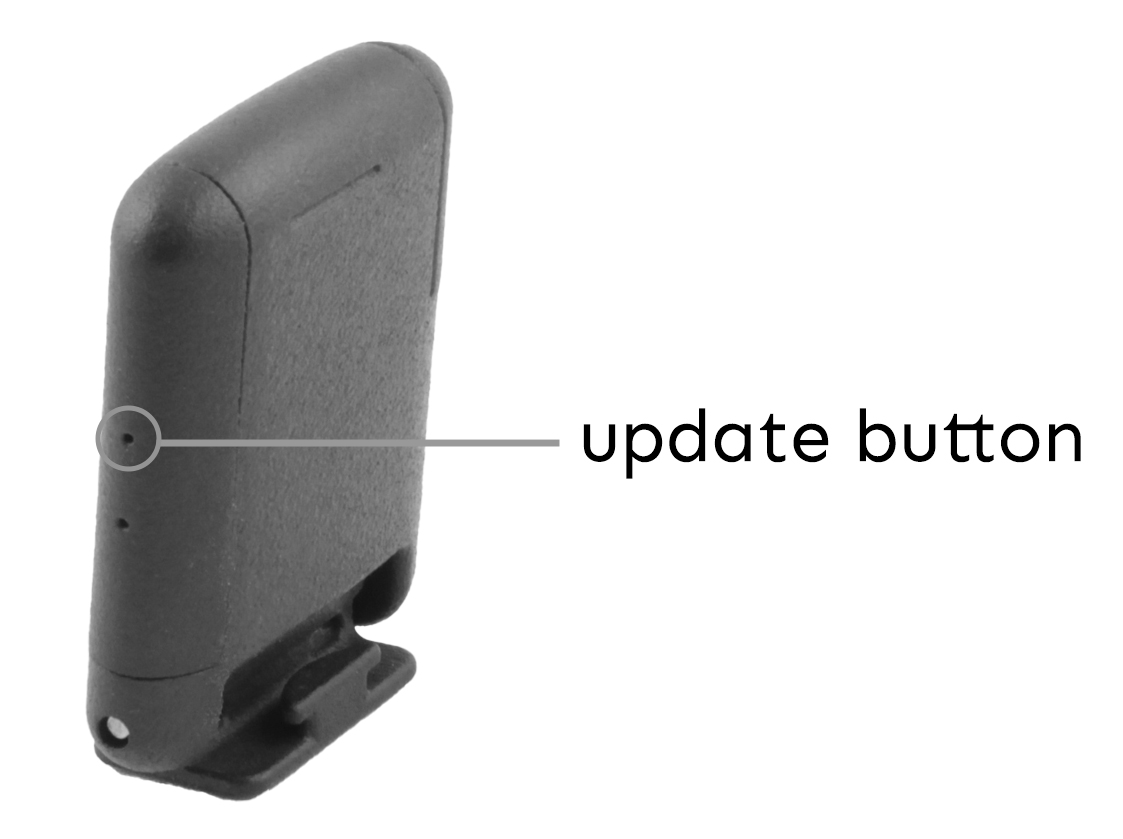
- Next, press the 'Start update' button on the app
- On the TEMPO, the LED will flash blue while updating, and blue once the update is complete
 WARNINGS:
WARNINGS:
- Pay attention to your surroundings and use your best judgement to ensure you always operate the bicycle safely.
- Before turning around after completing a traverse, we strongly recommend that the rider comes to a complete stop and ensures that no vehicles are behind them.
- Your bicycle and hardware should be properly installed and maintained at all times.
- The use of LED lights is always recommended during testing.
STREAMLINES AERO LTD.
© 2025 Streamlines Aero Ltd. All rights reserved.
The Streamlines logo is a trademarks of Streamlines Aero Ltd.
Streamlines Aero Limited
62 Temple Road, OX4 2HB
Oxford - United Kingdom
www.streamlines.aero
The Bluetooth word mark and logos are registered trademarks owned by Bluetooth SIG, Inc. and any use of such marks by
Streamlines is under license.
Other company and product names mentioned herein may be trademarks of their respective companies.
Every effort has been made to ensure that the information in this manual is accurate.


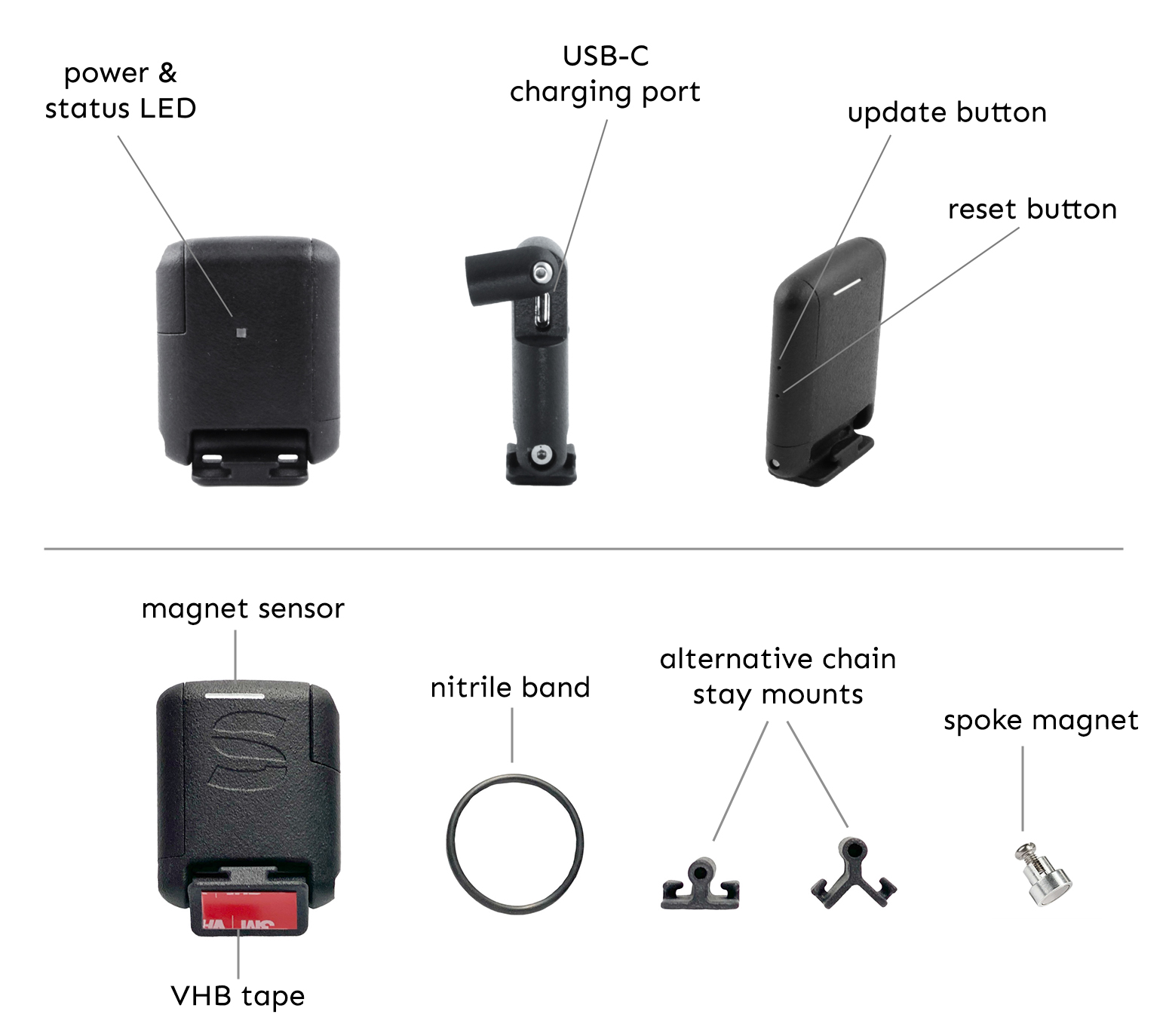
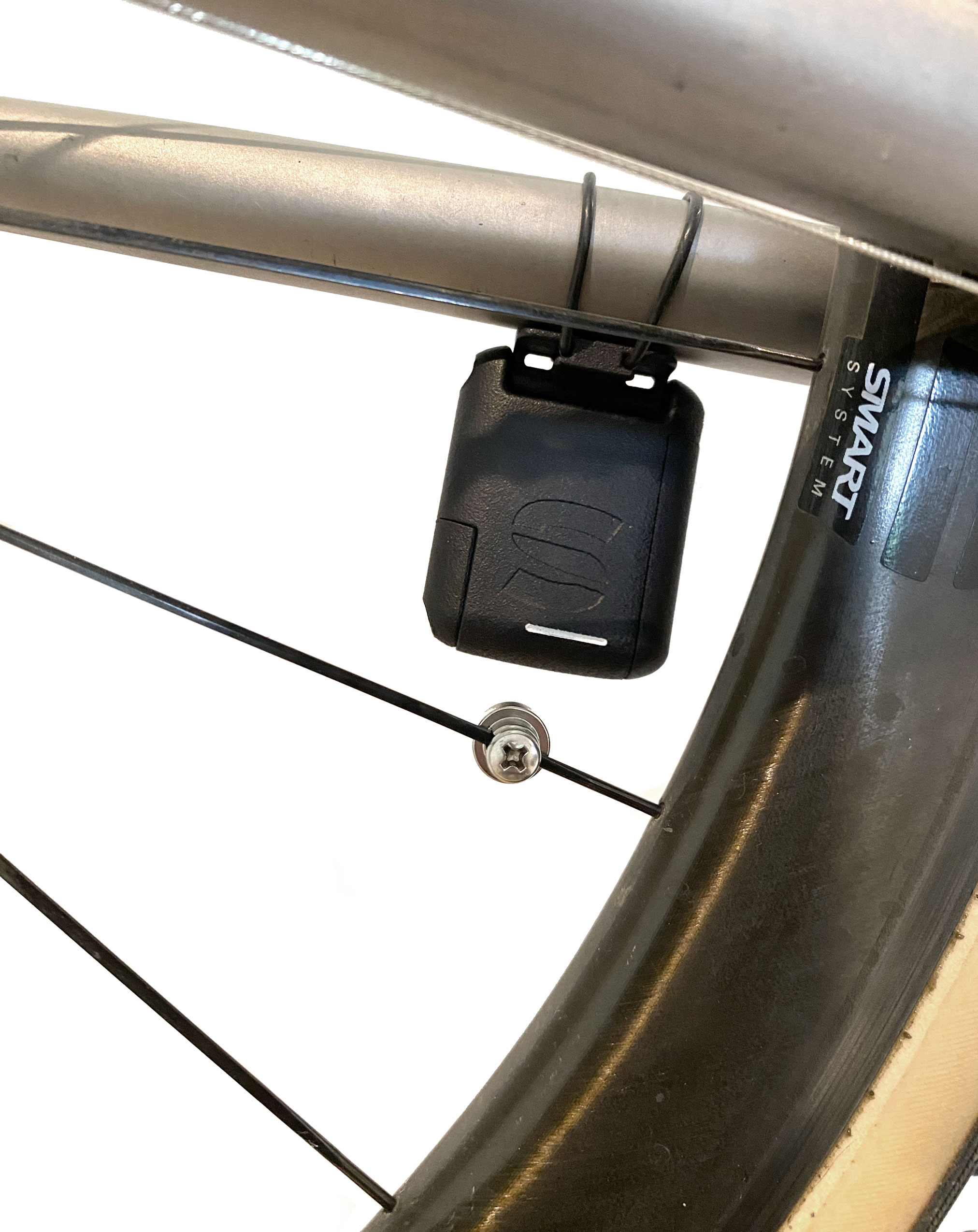



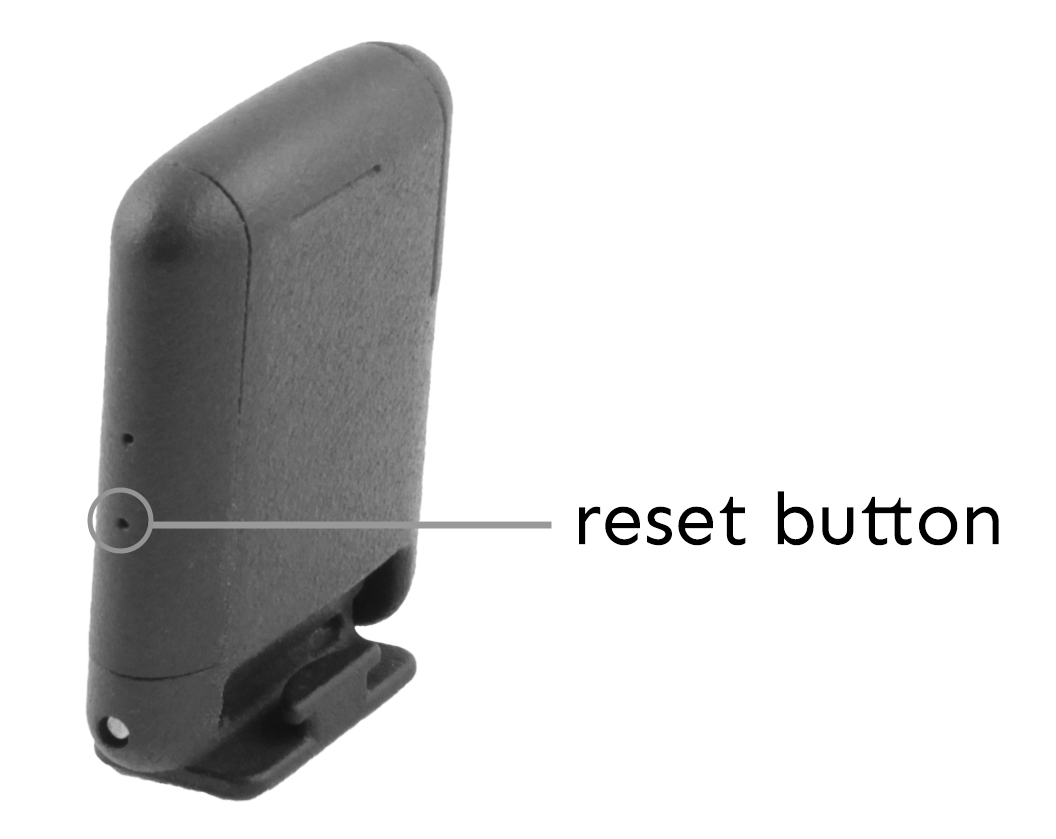
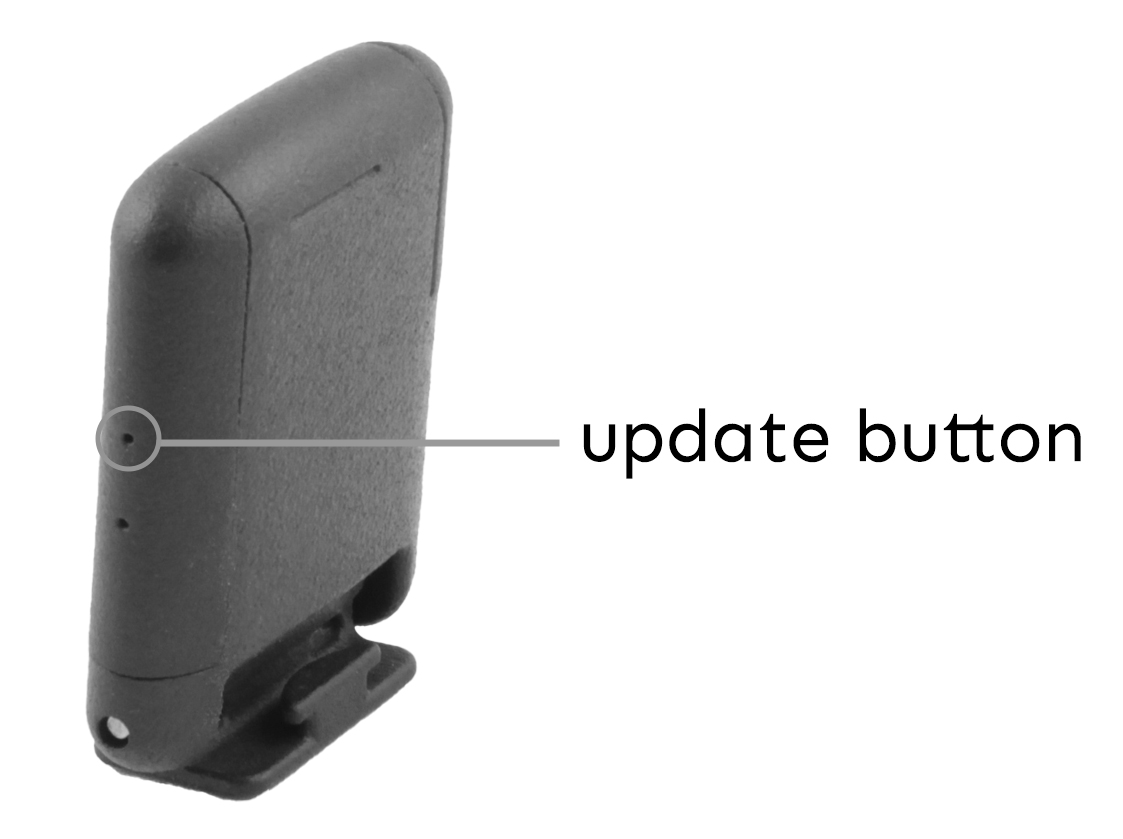
 WARNINGS:
WARNINGS: